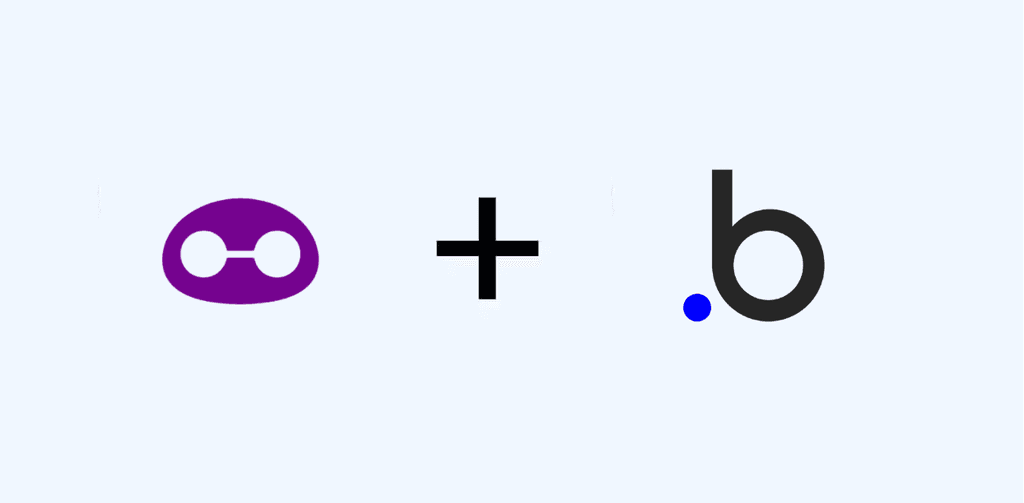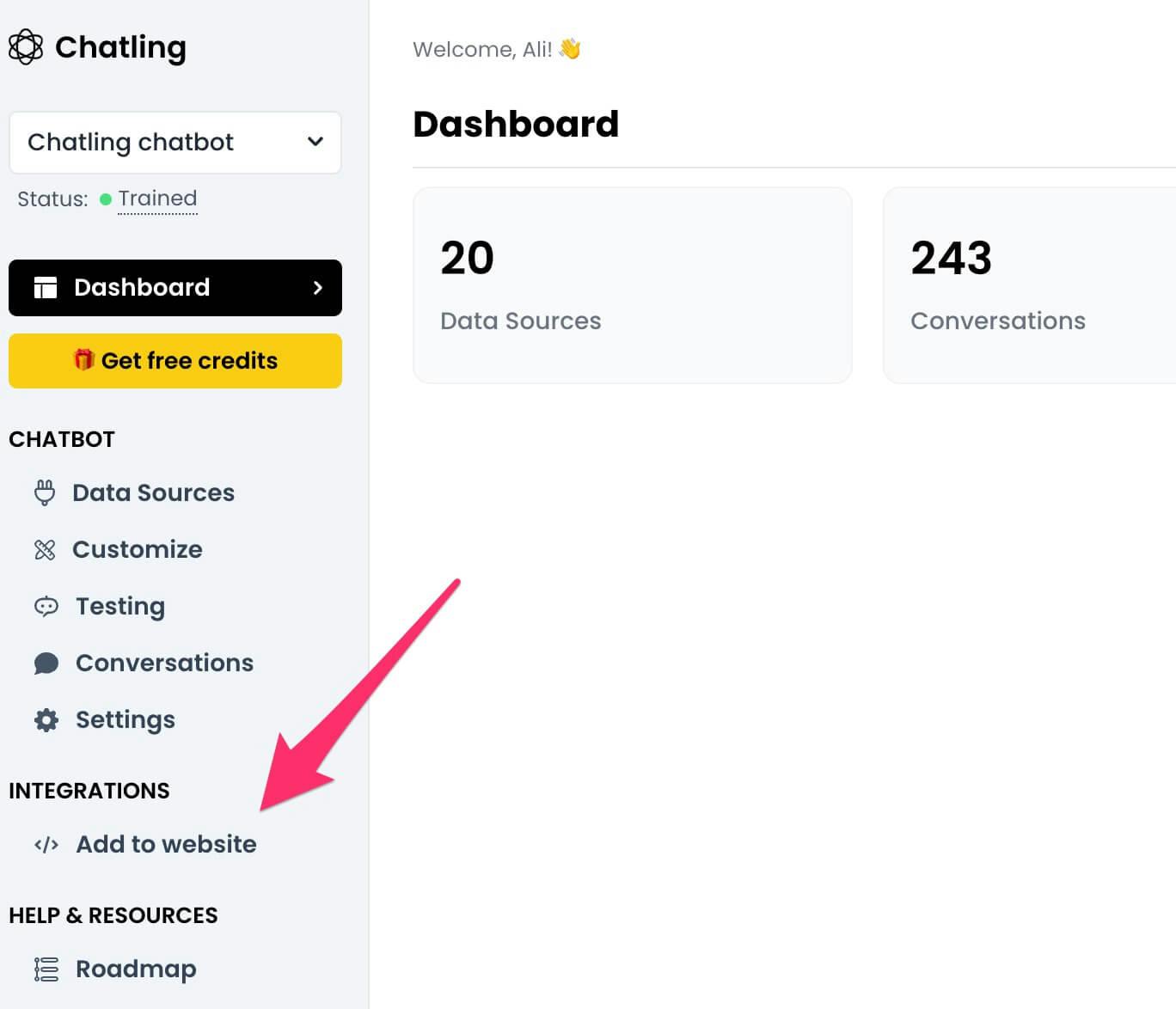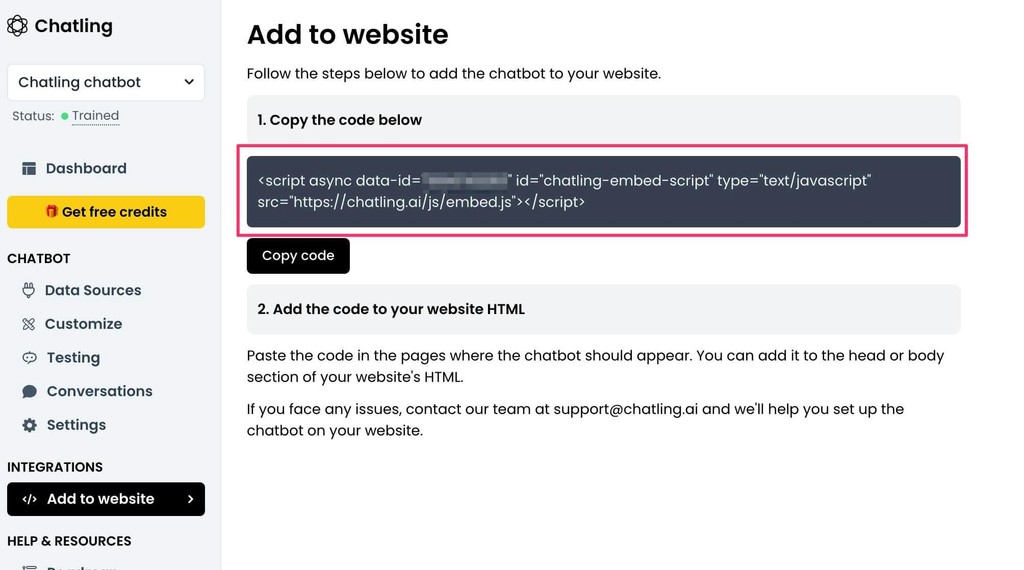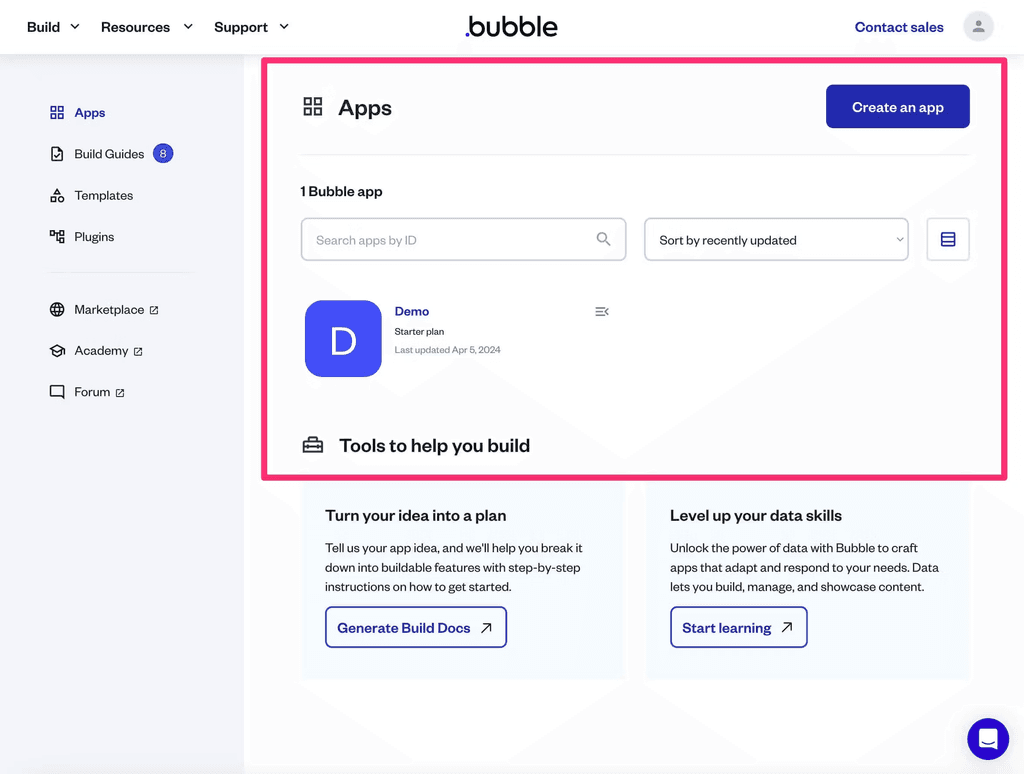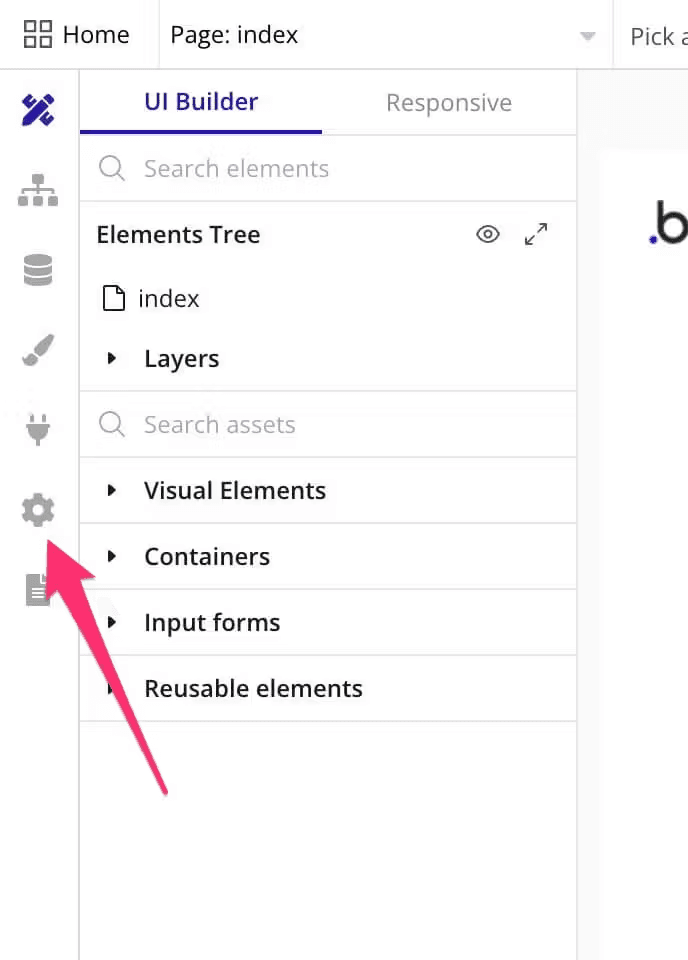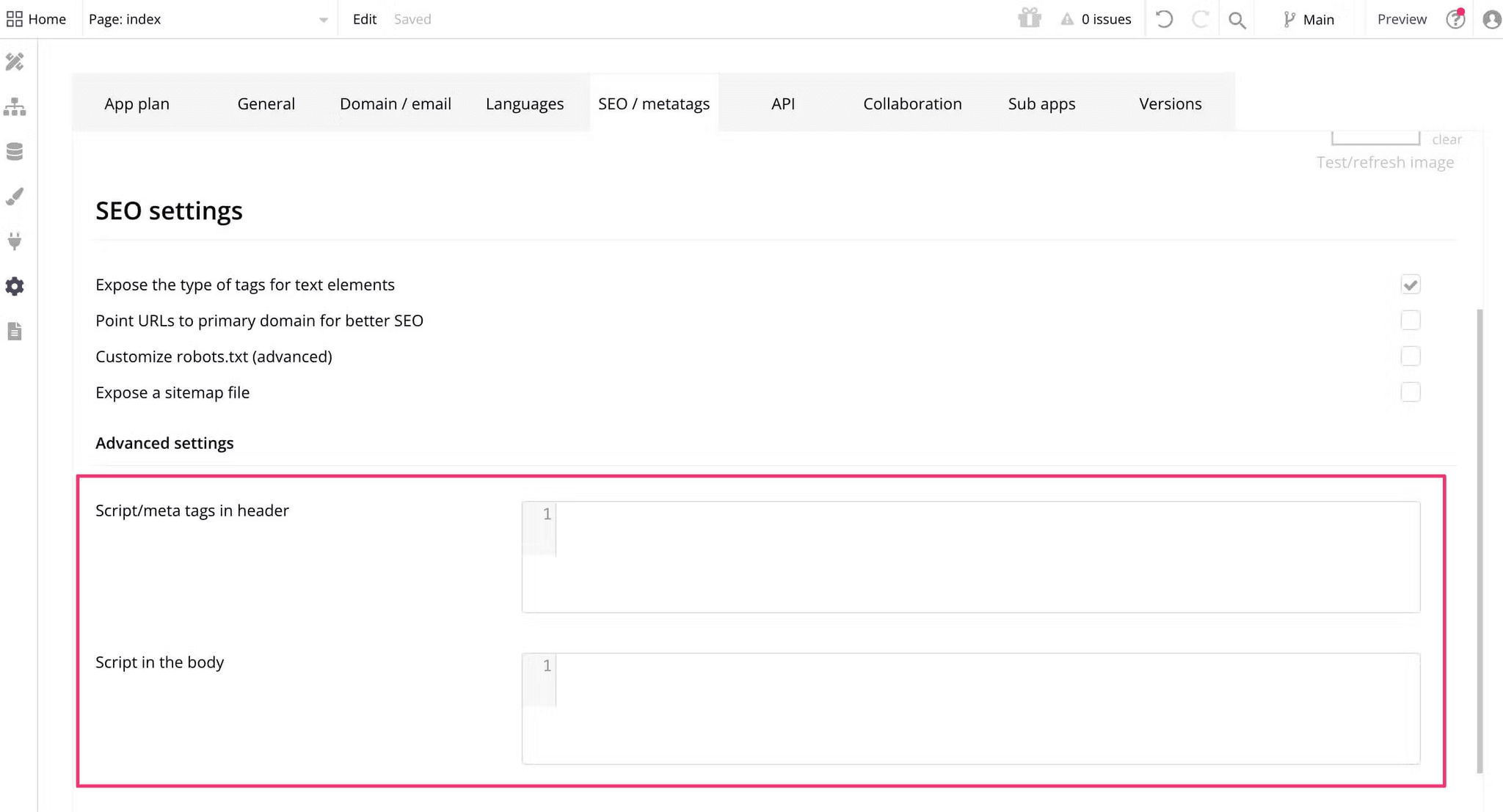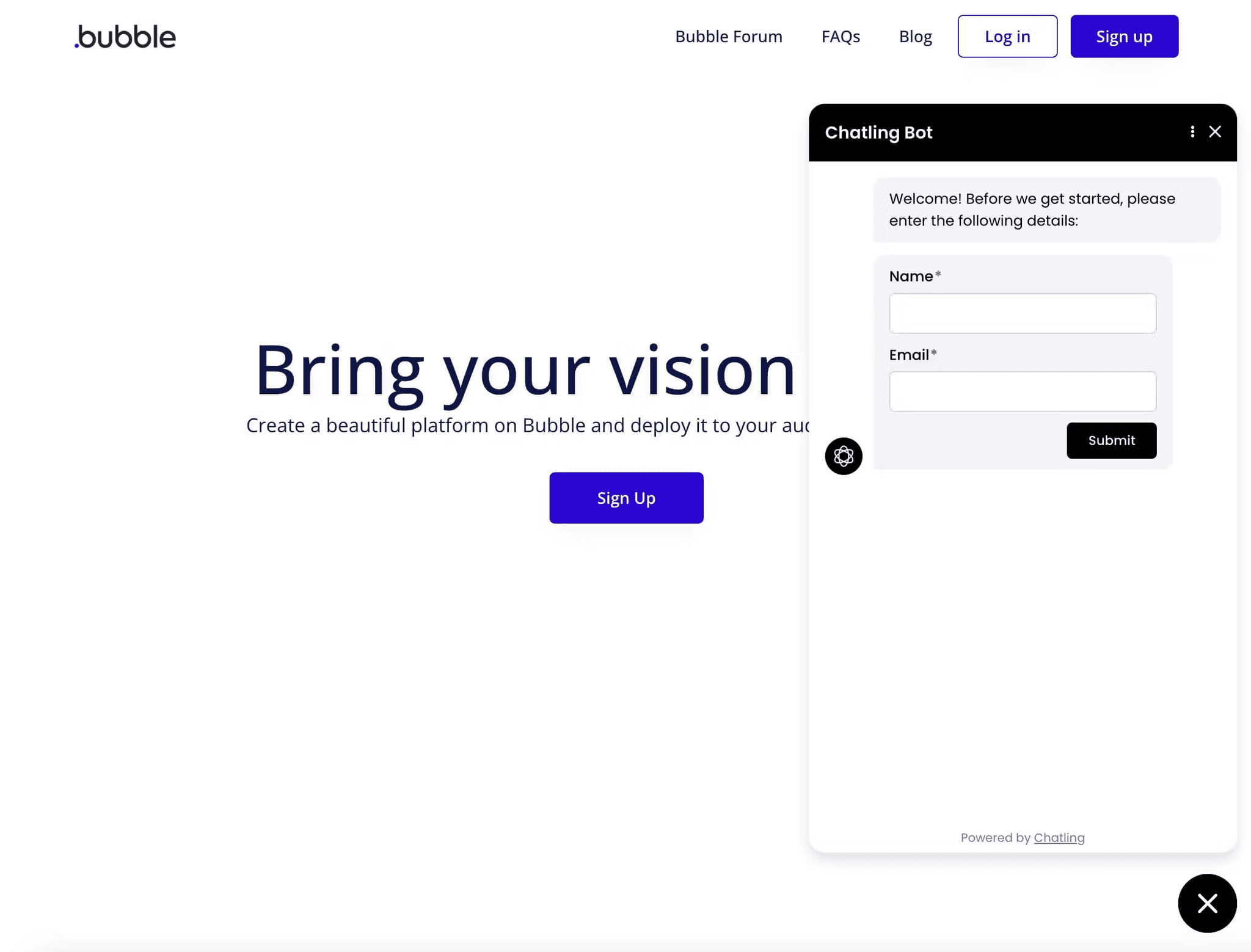
Integrations >
Bubble
Bubble stands as a powerful no-code platform that enables you to build sophisticated web applications without writing code. As your Bubble app grows and attracts more users, ensuring smooth communication and support becomes crucial for maintaining an engaging user experience within your application.
Adding an AI chatbot to your Bubble app isn't just about adding another feature – it's about enhancing your app's functionality with intelligent, automated interactions. With SMBotify's seamless integration, you can provide instant support and engagement while maintaining the robust functionality that Bubble enables.
What is SMBotify?
SMBotify is a no-code AI chatbot solution that automatically learns from your website content, knowledge base, and business documents. Once installed, it instantly begins providing accurate, personalized responses to your customers' questions, requiring no technical expertise or constant maintenance on your part.
By adding SMBotify to your Bubble app, you'll provide instant, around-the-clock assistance to your users while complementing your app's functionality. The chatbot naturally handles everything from basic inquiries to detailed questions about your application features, all while communicating fluently in over 50 languages.
How to Add a Chatbot to Shopify?
This tutorial assumes that you have already created a Chatling account and have set up your chatbot.
1. Go to your SMBotify account.
2. From the menu, click on Add to website.
3. Copy the embed code.
4. Go to your Bubble account and open the app/website where you want to add the chatbot.
5. On the side, click the gear icon to open Settings.
6. Go to SEO / metatags.
7. Under the SEO settings section, paste the widget code in the header or body textbox.
8. The settings will be saved automatically. Click the Preview icon to confirm that the chatbot has been added.
Note that this method only works on paid plans. If you're on a free account, Bubble doesn't load the chatbot widget.
Why Use Chatbots for Framer?
Providing exceptional user engagement and support is crucial for the success of your Bubble application. Chatbots can help you achieve that by offering the following benefits:
Enhance App Interaction and User Experience
Chatbots offer instant and automated support, handling user queries and ensuring prompt assistance. By offering quick and personalized responses, they complement your Bubble app's functionality with intelligent interaction capabilities that scale with your user base.
24/7 Availability
Chatbots provide round-the-clock support, ensuring visitors can receive assistance anytime, regardless of location or time zone. With 24/7 availability, chatbots maintain continuous engagement and provide consistent support even when your team is unavailable.
Increased Conversions
Your app users can receive immediate responses to their questions, which reduces frustration and increases platform adoption. This timely interaction helps prevent user churn due to delayed or missing responses, complementing your Bubble app's features and helping you maintain an engaged user community.